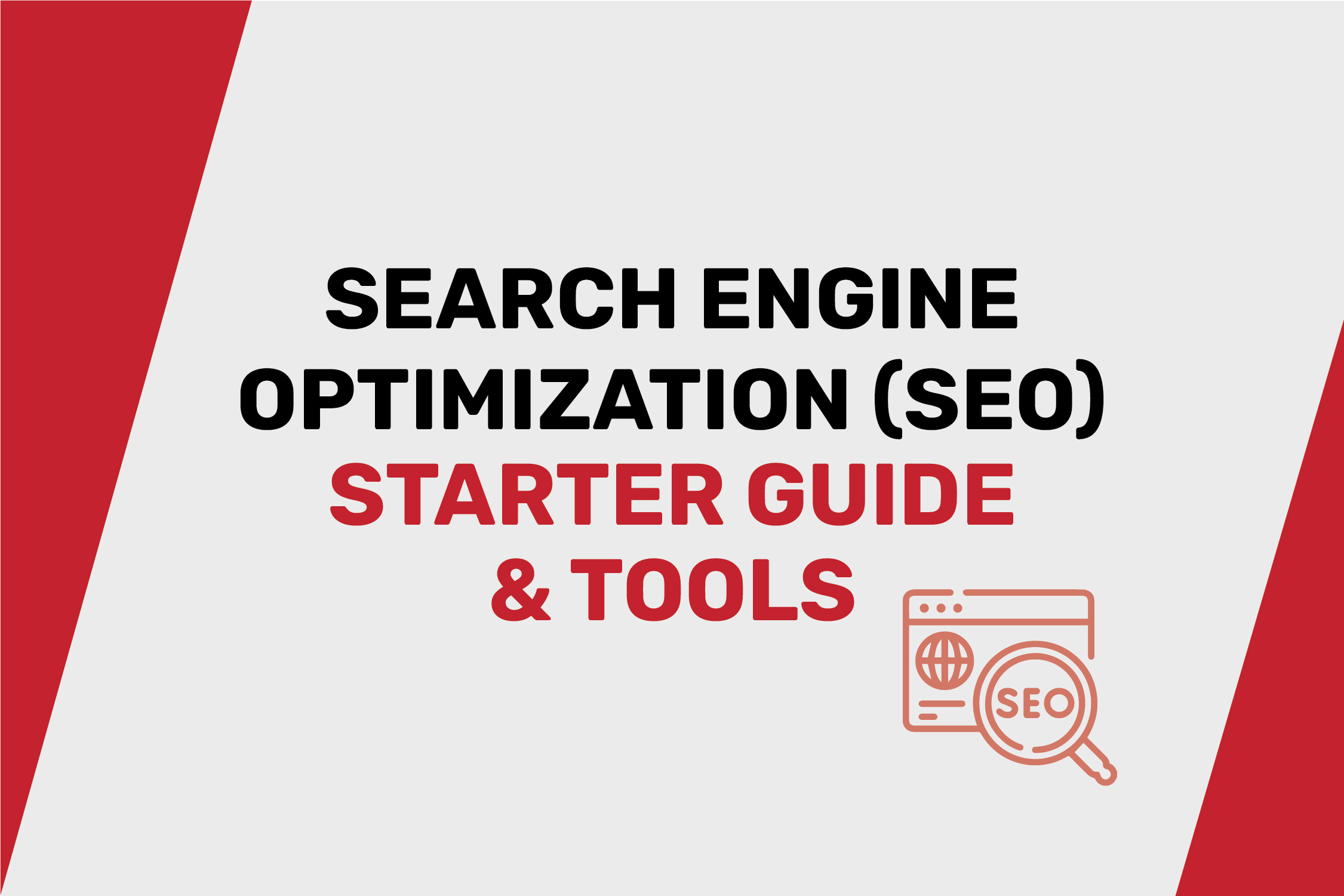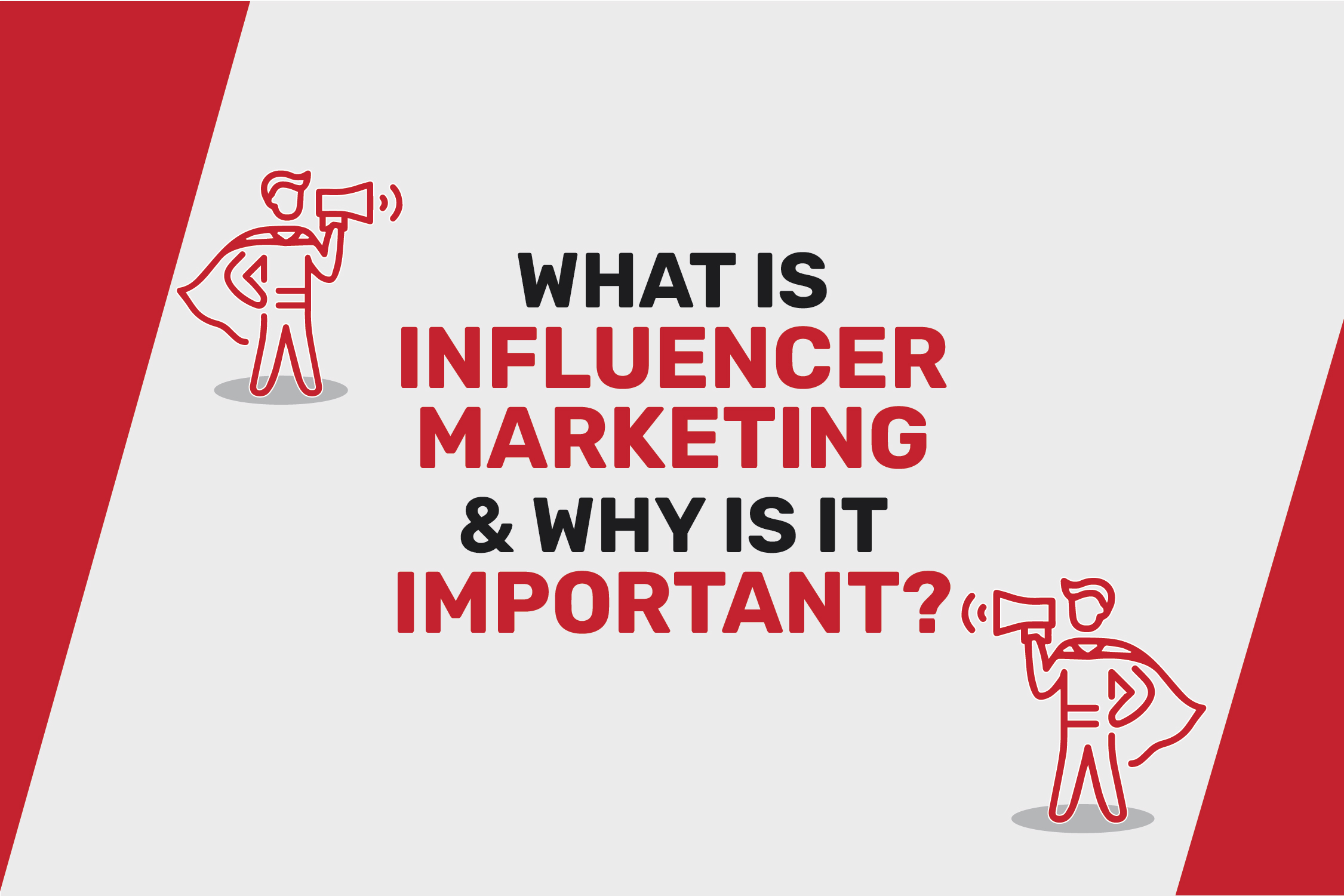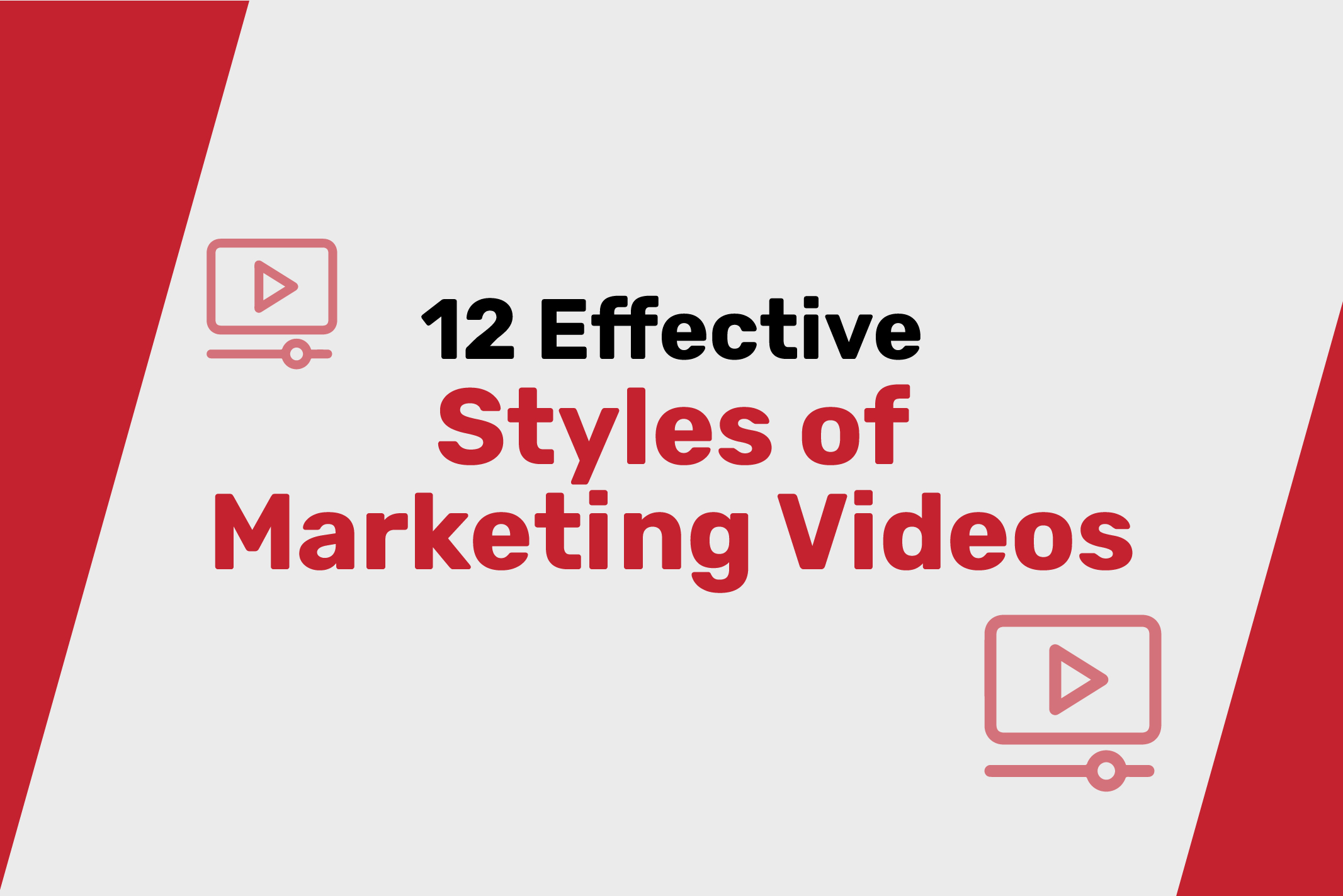|
Getting your Trinity Audio player ready...
|
In today’s digital age, data-driven insights are crucial for businesses to thrive and succeed online. Google Analytics has long been a staple tool for gaining insights into website and app performance, and with the introduction of Google Analytics 4 (GA4), the capabilities and features have evolved to provide even more powerful analytical tools. In this guide, we will walk you through the process of setting up GA4, from creating a property to configuring reports, ensuring you harness the full potential of this advanced analytics platform.
Step 1: Create a Google Analytics 4 Property
To embark on your journey with GA4, the first step is creating a dedicated property to house your data. Here’s how:
- Sign In and Access the Admin Panel: Begin by visiting the Google Analytics website (analytics.google.com) and signing in with your Google account. Once logged in, navigate to the bottom left of the page and click on “Admin.”
- Create an Account (if needed): In the Account column, if you don’t already have an account set up, click on the dropdown menu and select “Create Account.” If you already have an account, select the appropriate one.
- Provide Account Details: Fill in the necessary details for the account and click “Next.”
- Create a Property: In the Property column, click on the dropdown menu and select “Create Property.” Fill in essential information for the property, including its name and reporting time zone.
- Data Sharing Settings: Choose the data sharing settings that align with your preferences and requirements. After ensuring everything is in order, click “Create.”
Step 2: Set Up a Data Stream
The next phase involves setting up a data stream to capture the data from your chosen platform. Here’s what to do:
- Access Data Streams: Within the Property column, locate and click on “Data Streams.”
- Create a New Data Stream: Click on the “+ New Data Stream” button. Assign a name to the data stream and select the platform you wish to track, whether it’s Web, iOS, Android, or others.
- Advanced Configuration: If needed, configure advanced settings according to your specific requirements. Once satisfied, click “Create Stream.”
Step 3: Install the GA4 Tracking Code
Effective tracking is the backbone of GA4. Depending on the platform, installing the right tracking code or Software Development Kit (SDK) is essential:
- Website Tracking: For websites, access the tracking code by navigating to “Data Streams” and selecting the relevant stream. Locate the “Tagging Instructions” section and follow the provided steps to embed the code into your website.
- Mobile Apps: If you’re tracking mobile apps, refer to the Firebase console or the Google Analytics SDK documentation for step-by-step instructions.
Step 4: Verify Data Collection
After embedding the tracking code, it’s prudent to verify if data collection is functioning as intended:
- Check Realtime Data: Return to the Google Analytics website and head to the “Realtime” report. This will give you an immediate view of whether your tracking is active and data is flowing in.
Step 5: Configure Reporting
GA4 boasts a new interface and reporting structure, distinguishing it from the previous Universal Analytics version:
- Navigate the GA4 Interface: Take some time to explore the GA4 interface, acquainting yourself with available reports and features.
- Customize Reports and Goals: Leverage the potential of GA4 by creating custom reports, setting goals, and configuring conversion tracking tailored to your specific needs.
It’s crucial to remember that the setup process may vary depending on your website or app’s platform and unique requirements. For in-depth guidance on specific scenarios, refer to the Google Analytics documentation, which provides detailed instructions and insights.
In conclusion, setting up Google Analytics 4 involves a strategic process of creating a property, establishing data streams, installing tracking codes, verifying data collection, and configuring reporting. With this comprehensive guide, you’re well-equipped to harness the power of GA4 and make informed, data-driven decisions to elevate your online presence and drive success.